- Measuring Growth
- Reports
- Accountability Reports
- School Reports
- District Reports
- Teacher Reports
- Comparison Reports
- Human Capital Retention Dashboard
- Roster Verification (RV)
- Getting Started
- Specifying Instructional Responsibility
- All Actions by Role
- All Actions for Teachers
- All Actions for School Administrators or Roster Approvers
- Manage teachers' access to RV
- Assign other school users the Roster Approver permission
- View a teacher's rosters
- Take control of a teacher's rosters
- Add and remove rosters for a teacher
- Copy a roster
- Apply a percentage of instructional time to every student on a roster
- Batch print overclaimed and underclaimed students
- Remove students from a roster
- Add a student to a roster
- Return a teacher's rosters to the teacher
- Approve a teacher's rosters
- Submit your school's rosters to the district
- All Actions for district admin or district roster approvers
- Assign other district users the Roster Approver permission
- Take control of a school's rosters
- View a teacher's rosters
- View the history of a teacher's rosters
- Edit a teacher's rosters
- Add and remove rosters for a teacher
- Copy a roster
- Apply a percentage of instructional time to every student on a roster
- Batch print overclaimed and underclaimed students
- Return a school's rosters to the school
- Approve rosters that you have verified
- Submit your district's rosters
- Understanding the RV Pages
- Viewing the History of Actions on Rosters
- Additional Resources
- Admin Help
- General Help
Managing Accounts
Creating and Modifying District Users
Creating an Account
To create a district user account, click the Admin link at the top right of any EVAAS page. In the Admin menu above the list of users, select Create a New User and enter the requested information.
Entering Basic Information
Unique ID: The Unique ID must be entered for users to be granted access to teacher reports. If the Unique ID is not entered, you cannot include teacher reports in the account's permissions. If the user does not need access to teacher reports, you can leave the Unique ID blank.
District Roster Approver: This option allows the user to review and approve rosters submitted by all schools in the district. District Users with this option have the same access to roster verification as the district admin. However, they cannot manage users' accounts or grant access to roster verification to other users.
District Teacher Summary: This option grants access to the individual teacher reports for all teachers in the district. To include this option in the account's permissions, you must enter the user's correct Unique ID.
Account Management: This option grants the user access to the account management tools in the Admin section.
- State admin, district admin, and school admin accounts automatically have the account management permission.
- A district user with the account management permission can create, modify, and deactivate accounts for District users who do not have the account management permission and all school admin account holders.
District users with the account management permission are given access to all reporting for the district. An option to remove access to all reports, but retain account management, is available when you create or modify the user's account.
Teacher Report Approval Capability: This option grants the user the ability to approve or deny requests for school users to access individual Teacher Value-Added reports. These access requests are submitted to the district by the school admin and must be approved by the district admin or a district user with Teacher Report Approval Capability.
School Teacher Summary: This option grants access to the individual teacher reports for all teachers in the school. To include this option in the account's permissions, you must enter the user's correct Unique ID.
Assigning Access
On this page, select the schools that the user should be able to access in the reporting. When you choose a school, the user will be able to view all school reports for that school.
Student Report Access: If you choose Yes, the user will be able to view all student reports for the schools you've included in the user's assigned access.
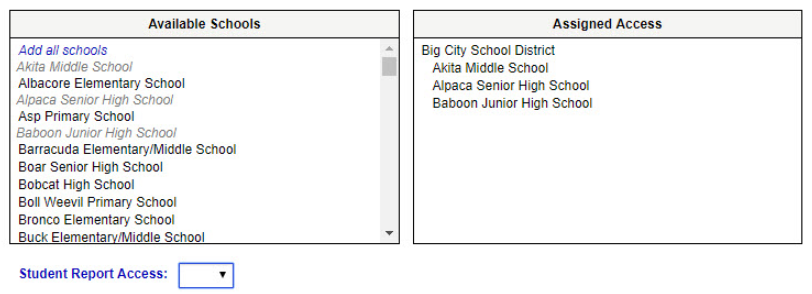
Confirming Selections
Use the confirmation page to verify the selections you made.
Send email to user: This box is checked by default. If you leave it checked, the user will receive an email with a description of their account permissions and their account credentials when you finish creating or modifying the account.
Modifying an Account
To modify an admin account or a user account, navigate to the list of users, click on the user's name, and follow the instructions on each page. For more information, refer to the steps above for creating an account, beginning with the Basic Information page.
Modifying Access
School admin account holders automatically have access to all school and student reports in their own school. Access to additional reports can be assigned, including district reports, school reports for other schools, and student reports for other schools. When you choose a school in the Available Schools list, the user will be able to view all school reports for that school. To also grant access to student reports at the selected schools, check the box below the list of schools in the Assigned Additional Access list.
District users with the account management permission cannot see or manage the accounts of other district users with the account management permission.