Table of Contents
- Measuring Growth
- Reports
- Accountability Reports
- School Reports
- District Reports
- Teacher Reports
- Student Reports
- Comparison Reports
- Human Capital Retention Dashboard
- Roster Verification (RV)
- Getting Started
- Specifying Instructional Responsibility
- All Actions by Role
- All Actions for Teachers
- All Actions for School Administrators or Roster Approvers
- Manage teachers' access to RV
- Assign other school users the Roster Approver permission
- View a teacher's rosters
- Take control of a teacher's rosters
- Add and remove rosters for a teacher
- Copy a roster
- Apply a percentage of instructional time to every student on a roster
- Batch print overclaimed and underclaimed students
- Remove students from a roster
- Add a student to a roster
- Return a teacher's rosters to the teacher
- Approve a teacher's rosters
- Submit your school's rosters to the district
- All Actions for district admin or district roster approvers
- Assign other district users the Roster Approver permission
- Take control of a school's rosters
- View a teacher's rosters
- View the history of a teacher's rosters
- Edit a teacher's rosters
- Add and remove rosters for a teacher
- Copy a roster
- Apply a percentage of instructional time to every student on a roster
- Batch print overclaimed and underclaimed students
- Return a school's rosters to the school
- Approve rosters that you have verified
- Submit your district's rosters
- Understanding the RV Pages
- Viewing the History of Actions on Rosters
- Additional Resources
- Admin Help
- General Help
| Roster Verification | 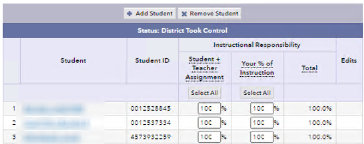 |
Edit a teacher's rosters
You can edit a teacher's rosters if the teacher has a status that gives you edit capability. See who can edit when.
If you make changes to a roster that a teacher submitted, you must send that teacher's rosters back to the teacher for reverification.
To edit rosters that are in the Ready for Review list:
- Click the name of the teacher. The row expands to display the status of the teacher's rosters and links to each roster.
- Click the roster that you want to edit. You can and remove students. Save your changes as you work.
As long as you have edit capability for your rosters, you can also specify instructional responsibility.
- Use the Rosters menu to navigate to any other rosters for this teacher.
To edit rosters that are not in the Ready for Review list
- You can verify rosters for a teacher who is unavailable.
- You can edit rosters that are in the Approved list. Click the name of the teacher to expand the row, and then click Edit Rosters.