Table of Contents
- Measuring Growth
- Reports
- Accountability Reports
- School Reports
- District Reports
- Teacher Reports
- Comparison Reports
- Human Capital Retention Dashboard
- Roster Verification (RV)
- Getting Started
- Specifying Instructional Responsibility
- Available Actions
- Manage teachers' access to Roster Verification
- Assign other school users the Roster Approver permission
- View a teacher's rosters
- View the history of a teacher's rosters
- Take control of a teacher's rosters
- Add and remove rosters for a teacher
- Copy a roster
- Remove students from a roster
- Add a student to a roster
- Return a teacher's rosters to the teacher
- Approve a teacher's rosters
- Submit your school's rosters to the district
- All Actions by Role
- All Actions for Teachers
- All Actions for School Administrators or Roster Approvers
- Manage teachers' access to RV
- Assign other school users the Roster Approver permission
- View a teacher's rosters
- Take control of a teacher's rosters
- Add and remove rosters for a teacher
- Copy a roster
- Apply a percentage of instructional time to every student on a roster
- Batch print overclaimed and underclaimed students
- Remove students from a roster
- Add a student to a roster
- Return a teacher's rosters to the teacher
- Approve a teacher's rosters
- Submit your school's rosters to the district
- All Actions for district admin or district roster approvers
- Assign other district users the Roster Approver permission
- Take control of a school's rosters
- View a teacher's rosters
- View the history of a teacher's rosters
- Edit a teacher's rosters
- Add and remove rosters for a teacher
- Copy a roster
- Apply a percentage of instructional time to every student on a roster
- Batch print overclaimed and underclaimed students
- Return a school's rosters to the school
- Approve rosters that you have verified
- Submit your district's rosters
- Understanding the RV Pages
- Viewing the History of Actions on Rosters
- Additional Resources
- Admin Help
- General Help
| Roster Verification | 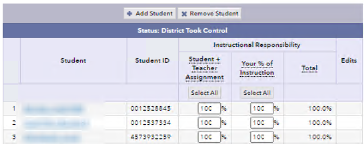 |
Determine whether a roster has been edited
The edits icon ![]() appears on a roster that has been edited. Click the icon to see information about the edits. Follow these steps to view a roster:
appears on a roster that has been edited. Click the icon to see information about the edits. Follow these steps to view a roster:
- Find the teacher in one of the lists on the left side of the School Roster Verification Summary.
- Click the teacher's name to expand the row. Links to the teacher's rosters are shown under the heading Rosters.
- Click a roster name to view that roster.
- Use the Rosters tab to navigate to any other rosters for this teacher, or use the Back to School Roster Verification Summary button to return to the School Roster Verification Summary.