Table of Contents
- Measuring Growth
- Public Reports
- Restricted Reports
- Accountability Reports
- School Reports
- District Reports
- Teacher Reports
- Student Reports
- Comparison Reports
- Roster Verification (RV)
- Getting Started
- Specifying Instructional Responsibility
- All Actions by Role
- All Actions for Teachers
- All Actions for School Administrators or Roster Approvers
- Manage teachers' access to RV
- Assign other school users the Roster Approver permission
- View a teacher's rosters
- Take control of a teacher's rosters
- Add and remove rosters for a teacher
- Copy a roster
- Apply a percentage of instructional time to every student on a roster
- Batch print overclaimed and underclaimed students
- Remove students from a roster
- Add a student to a roster
- Return a teacher's rosters to the teacher
- Approve a teacher's rosters
- Submit your school's rosters to the district
- All Actions for district admin or district roster approvers
- Assign other district users the Roster Approver permission
- Take control of a school's rosters
- View a teacher's rosters
- View the history of a teacher's rosters
- Edit a teacher's rosters
- Add and remove rosters for a teacher
- Copy a roster
- Apply a percentage of instructional time to every student on a roster
- Batch print overclaimed and underclaimed students
- Return a school's rosters to the school
- Approve rosters that you have verified
- Submit your district's rosters
- Understanding the RV Pages
- Viewing the History of Actions on Rosters
- Additional Resources
- General Help
| Roster Verification | 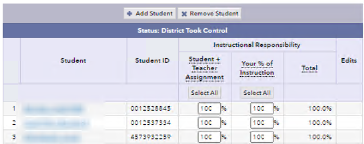 |
Add a teacher to Roster Verification
This window helps you add access to Roster Verification to a teacher's account. If the teacher already has an account, perhaps under a different name, you will see instructions for updating the account. If the teacher does not have an account, you will see instructions for creating a new account.
When adding a teacher to Roster Verification, the following icons might be visible if there are problems with the EVAAS accounts for teachers with rosters at your school. Rarely, a teacher does not need to verify their own rosters, and therefore does not need access.
| Icon | Meaning |
|---|---|
 | This teacher does not have a school user account anywhere in your district and cannot access Roster Verification. To create an account, click this icon and choose Add Access. A school user with the Roster Verifier permission cannot perform this action unless they were also granted Account Management permission. |
| This teacher has a school user account at a school in your district, but not at this school. If the teacher can access the account at the other school, they can verify rosters at all schools using that account. If the teacher cannot access that account, click this icon and choose Add Access. A school user with the Roster Verifier permission cannot perform this action unless they were also granted Account Management permission. |
- Enter the teacher's first name, last name, and Employee ID.
- Click Submit. EVAAS displays teachers whose Employee ID match the Employee ID that you entered.
- If no teachers match the Employee ID that you entered, and you are sure you entered the Employee ID correctly. Click Add This Teacher and follow the prompts.
- If the teacher you are looking for appears in the search results, click Add This Teacher and follow the prompts.
- If the teacher you are looking for is not listed, and you verified that you entered the correct Unique ID, click Contact Us and request assistance with adding the teacher.