Table of Contents
- Measuring Growth
- Public Reports
- Restricted Reports
- Accountability Reports
- School Reports
- District Reports
- Teacher Reports
- Student Reports
- Comparison Reports
- Roster Verification (RV)
- Getting Started
- Specifying Instructional Responsibility
- All Actions by Role
- All Actions for Teachers
- All Actions for School Administrators or Roster Approvers
- Manage teachers' access to RV
- Assign other school users the Roster Approver permission
- View a teacher's rosters
- Take control of a teacher's rosters
- Add and remove rosters for a teacher
- Copy a roster
- Apply a percentage of instructional time to every student on a roster
- Batch print overclaimed and underclaimed students
- Remove students from a roster
- Add a student to a roster
- Return a teacher's rosters to the teacher
- Approve a teacher's rosters
- Submit your school's rosters to the district
- All Actions for district admin or district roster approvers
- Assign other district users the Roster Approver permission
- Take control of a school's rosters
- View a teacher's rosters
- View the history of a teacher's rosters
- Edit a teacher's rosters
- Add and remove rosters for a teacher
- Copy a roster
- Apply a percentage of instructional time to every student on a roster
- Batch print overclaimed and underclaimed students
- Return a school's rosters to the school
- Approve rosters that you have verified
- Submit your district's rosters
- Understanding the RV Pages
- Viewing the History of Actions on Rosters
- Additional Resources
- General Help
| Roster Verification | 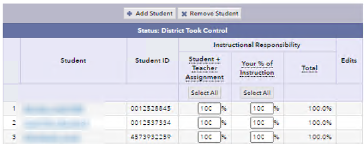 |
Assign other school users the School Roster Approver permission
In some cases, such as in large schools, the school admin might need help verifying rosters. To accommodate this, the school admin can assign the School Roster Approver permission to one or more additional users at the school. A school user with this permission can perform the same Roster Verification actions that the school admin can perform, with the exception of managing EVAAS accounts for teachers. school users who also serve as teachers, and have their own rosters to verify, cannot be assigned the School Roster Approver permission.
- Click the Admin link.
- Click the name of a user.
- In the school user Account Summary box, click Modify Access. The Modify Extra Permissions box opens.
- If you see a field for the user's Employee ID, enter it, or if it is already there, verify it is correct.
- Select the School Roster Approver check box.
- Click Next until you get to the Confirm Access Changes box.
- Click Submit Changes.
- When the school user Account Summary box opens, click Close.