- Measuring Growth
- Public Reports
- Restricted Reports
- Roster Verification (RV)
- Getting Started
- Specifying Instructional Responsibility
- All Actions by Role
- All Actions for Teachers
- All Actions for School Administrators or Roster Approvers
- Manage teachers' access to RV
- Assign other school users the Roster Approver permission
- View a teacher's rosters
- Take control of a teacher's rosters
- Add and remove rosters for a teacher
- Copy a roster
- Apply a percentage of instructional time to every student on a roster
- Batch print overclaimed and underclaimed students
- Remove students from a roster
- Add a student to a roster
- Return a teacher's rosters to the teacher
- Approve a teacher's rosters
- Submit your school's rosters to the district
- All Actions for district admin or district roster approvers
- Assign other district users the Roster Approver permission
- Take control of a school's rosters
- View a teacher's rosters
- View the history of a teacher's rosters
- Edit a teacher's rosters
- Add and remove rosters for a teacher
- Copy a roster
- Apply a percentage of instructional time to every student on a roster
- Batch print overclaimed and underclaimed students
- Return a school's rosters to the school
- Approve rosters that you have verified
- Submit your district's rosters
- Understanding the RV Pages
- Viewing the History of Actions on Rosters
- Additional Resources
- General Help
| School Projection Summary | 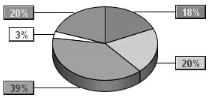 |
Understanding the Report
Color Coding
| Color | Probability of Reaching the Selected Performance Level | Interpretation |
|---|---|---|
Green | Greater than 70% | Students are likely to reach the selected performance level or above |
Yellow | Between 40% and 70% | Students may or may not reach at least the selected performance level |
Light Red | Less than 40% | Students are not likely to reach the selected performance level |
For non-college-readiness projections, two additional rows list the numbers and percentages of students who do not have projections for the selected assessment.
| Color | Group of Students | Explanation |
|---|---|---|
Blue | Students at or above proficiency | These students passed the selected assessment with a score of Level 3 or above. This row appears only for EOC assessments. |
| White | Students without a projection | Examples of reasons why students might not have projections:
|
Filtering by Student Group
By default, the report includes all students in the school or district who appear in the data. You can filter the list of students and view the report for a demographic subset.
To filter the list of students included in the report, click Select Student Groups above the table. In the Student Groups window, you can choose any combination of race, sex, and demographic groups.
If you choose more than one group within a category, the report includes students who are in either group. For example, if you choose Black and Hispanic, the report includes both Black students and Hispanic students.
If you choose multiple groups across categories, the report includes only students who are in the selected groups in all categories. For example, if you choose Male and Students with Disabilities, the report includes only males who are identified as students with disabilities.
When you are finished making selections, click Submit. The report includes only those groups of students you selected.
To remove the filters, click Clear Student Groups above the table. The report now includes all students in the selected grade.